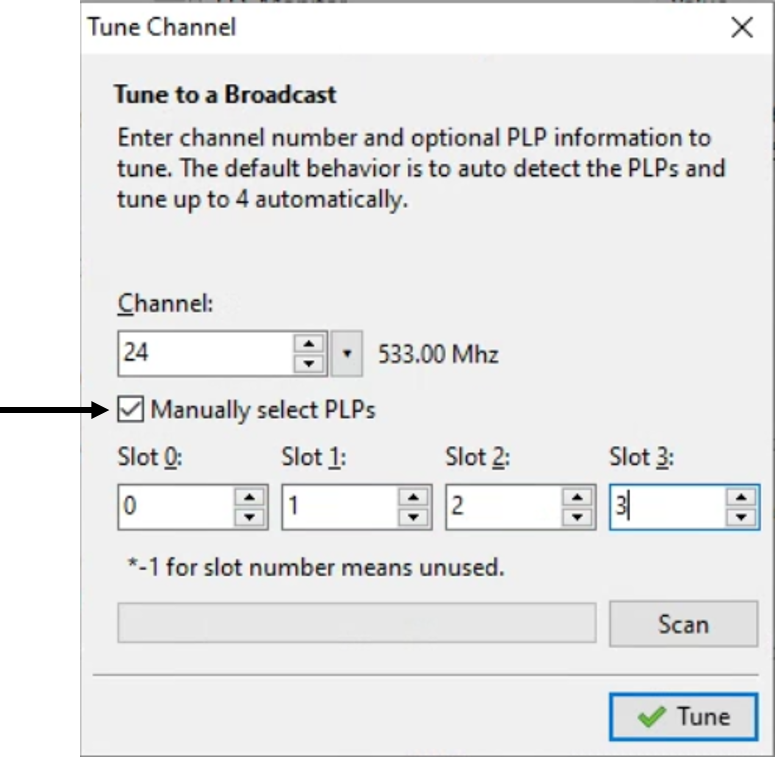Home Ribbon Bar
When TvXplorer is launched, the default ribbon bar is “Home”. The Home button is found in the top far left corner. The main navigation for TvXplorer is found in the Home menu.
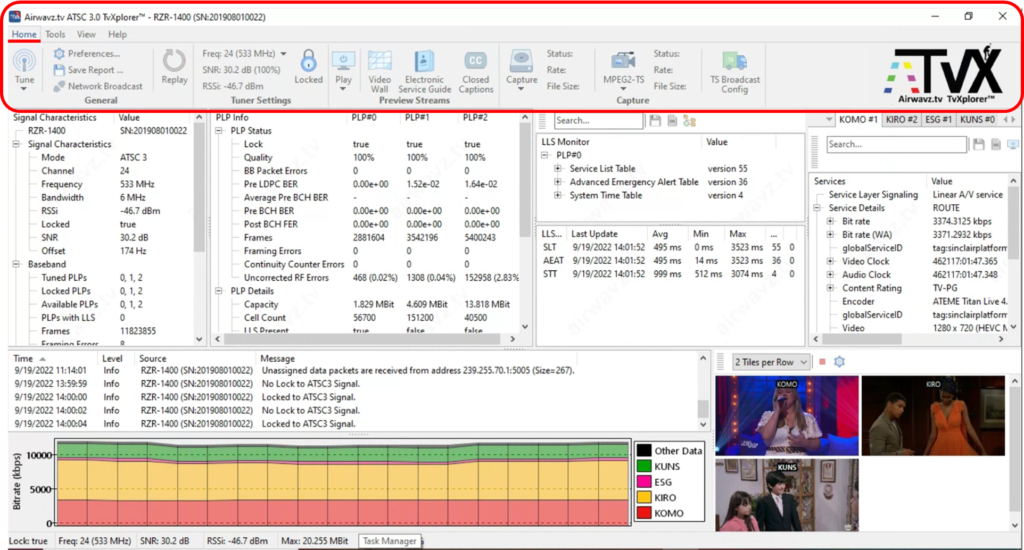
The Tune dialog box is the first window to appears on-screen when TvXplorer is first launched. To tune a channel, find the Tune button at the far upper left corner of TvXplorer. Inside the Tune dialog window you can manually enter a channel number, scan for channels, or manually tune individual PLP’s.
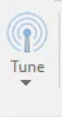
For beginners, simply enter a channel number and select Tune. This allows the tuner to search for all available PLP’s on the channel. The dialog window will automatically close and ATSC 3.0 broadcast data will begin populating the windows (widgets). The next time you start TvXplorer, the last channel used is remembered and TvXplorer will tune it automatically.
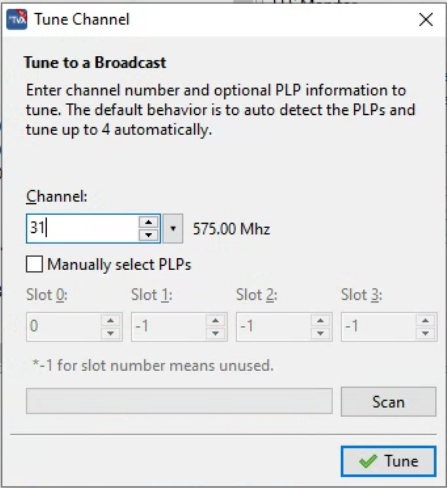
Select the Tune button at the far left top of TvXplorer. Select “Scan” to automatically scan North America channels 2 thru 36. (Note: to scan channels 2 thru 69, or channels in India, change the Region in Preferences)
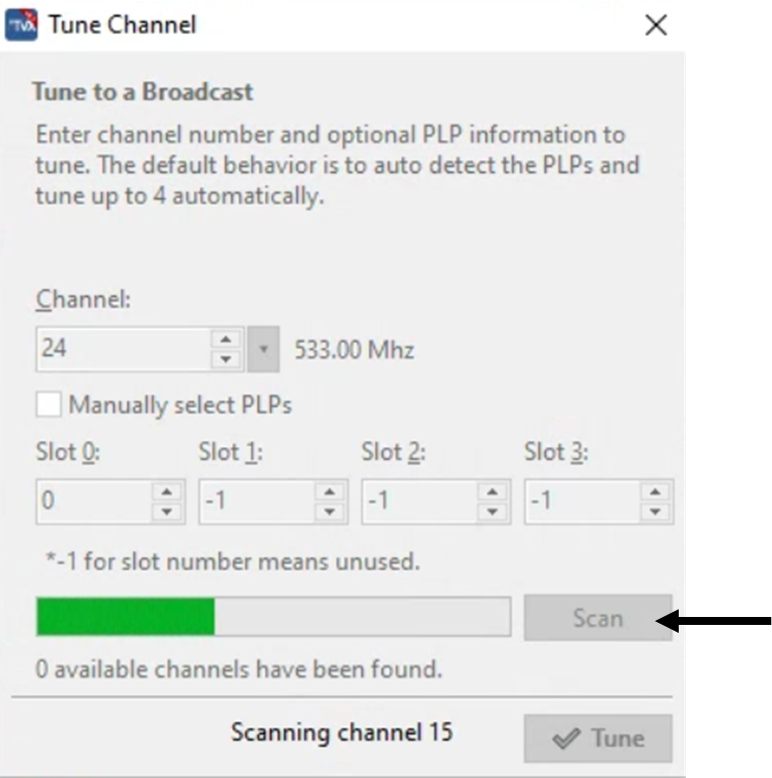
When channel scan is complete, you will see a window showing how many channels were found, and these channels are stored in TvXplorer next to the channel number box
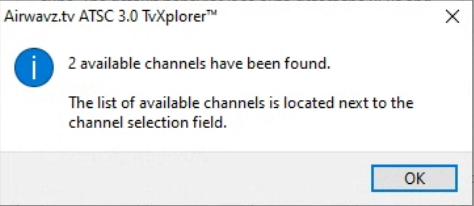
Scan channel results are saved to the right of the channel number box
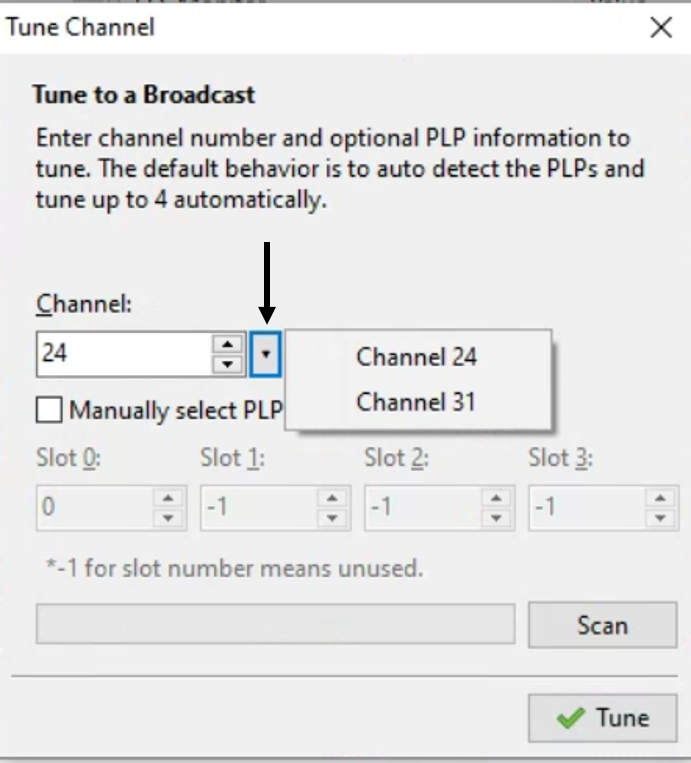
Most ATSC 3.0 receivers can simultaneously tune four PLP’s. To manually tune PLP’s select the checkbox and enter the number 0, 1, 2 or 3 into the slots and select Tune. The first active PLP must use slot 0. Using a -1 in a slot means the physical slot will not be tuned. See example below.